Certified Kubernetes Security Specialist (CKS) is the hardest exam offered by CNCF. While there are a lot of resources available to study, it’s not always so easy to practice what you’ve learned.
Wouldn’t it be great if you could simply fire up a cloud environment that had all the essential tools you need to practice the CKS problems, out of the box?
Well, that’s exactly what this tutorial will show you how to access. We hope it will help you out in your preparation — or simply help you learn more about cloud security!
All you need is a Secure Shell (SSH) client, and you will be able to follow along with these steps.
- Sign up for Spectro Cloud Palette
- Enter your cloud credentials
- Launch a cluster with a CKS workshop addon
- Find the bastion host and cluster IP addresses
- Log in and practice
- Clean up
We’ll go through the details, step by step.
Step 1: Sign up for Spectro Cloud Palette
Spectro Cloud's Palette helps manage Kubernetes clusters. We will be using it to launch the cluster, so that you can practice the CKS problems. If you haven't done so already, point your browser to the free trial and follow the on-screen instructions to sign up.
Your account will be ready after you've responded to the confirmation email. Let’s login!
Step 2: Enter your cloud credentials
This is an important step! Your cluster needs to run in a cloud environment. We will be using AWS cloud in the rest of the tutorial. Here are the details:
- Log in to Palette using the credentials created from the last step.
- At the top of the Palette Dashboard, find the dropdown menu, and select the Default project.
- Next, from the side bar, select Project Settings > Cloud Accounts > Add AWS Account.
If you need some free cloud credits to try Palette, please reach out to us on the Slack community or email us at developer@spectrocloud.com. Once we understand your use case, we will give you Cloud Credits. For more details, please visit these documentation pages.
Note: For this exercise, we cannot use managed Kubernetes, such as Elastic Kubernetes Service (EKS), because we need to access the Control Plane node for the CKS exercises.
Step 3: Launch a cluster
At Spectro Cloud, we believe in using the concept of a cluster profile to model and manage clusters. In this section, we will be able to launch a cluster:
- From the side menu, click Clusters and select the Add New Cluster button to create your first cluster.
- Choose the OOTB Configurations template.
- From the list of Profiles, choose CKS-STACK, and click Preview to go to the next screen.
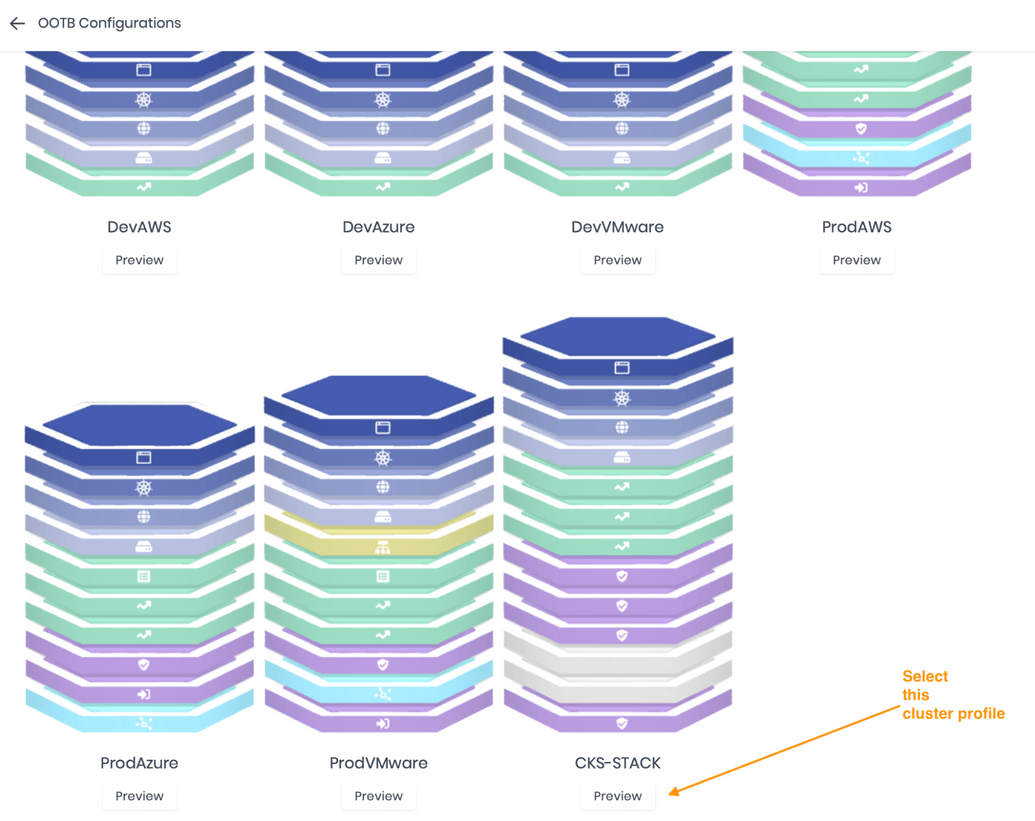
- Click Deploy Cluster to choose this profile.
- Now, we need to fill in some details.
- a. Name the cluster and select the Cloud Account you entered in Step 2.

- b. We do not need to make any changes, so we will click Next to go to the Parameters tab.
- c. In the next screen, we will add the Region and SSH Key Pair for that region. (If you do not have one already, you are welcome to check out this AWS documentation page for details to create one).
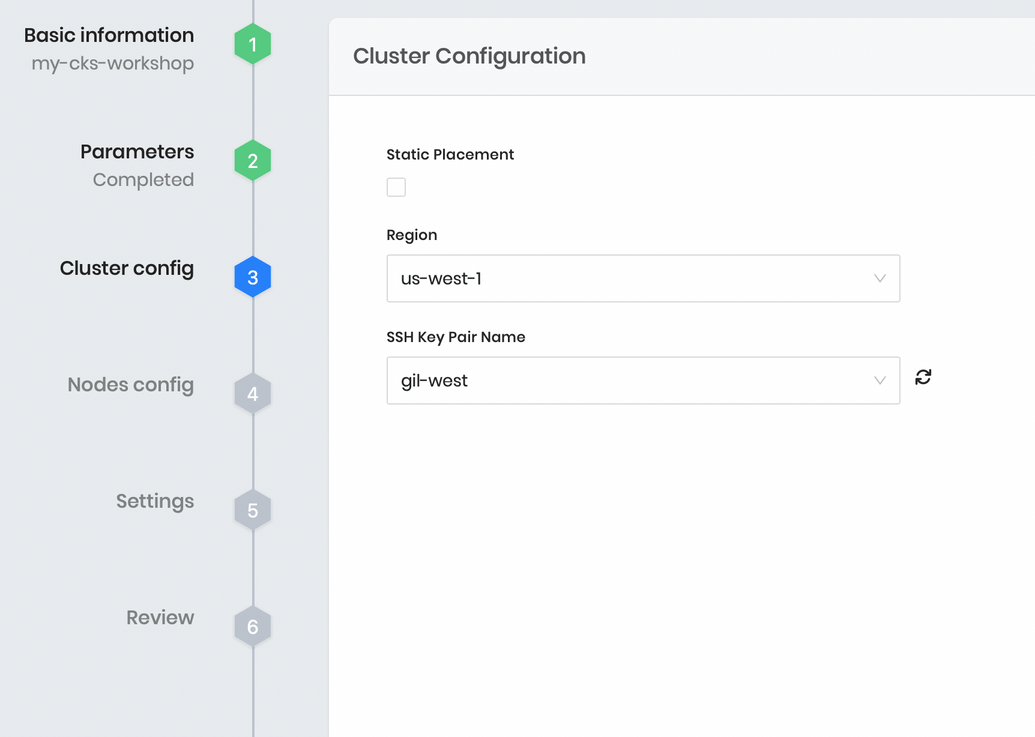
- d. We will need one (1) Control Plane node and one (1) Worker node for our exercises. We recommend choosing t3.large as an Instance Size and just one (1) Availability Zone.
- e. Under Settings, click Next.
- f. We will finish this section to get the cluster provisioned if the Review has no errors!
Note: It will take approximately 15 minutes for the cloud provider to provision the cluster.
Step 4: Find the bastion host and the cluster IP addresses
We need to execute this part using the AWS console. After you log in to the AWS console, proceed to find the bastion host public IP address:

Important: Be sure to keep the SSH key needed earlier close because we will need to use it..
You will also need to find out the internal IP addresses of the control plane and worker node. Please click into those instances to find them out:
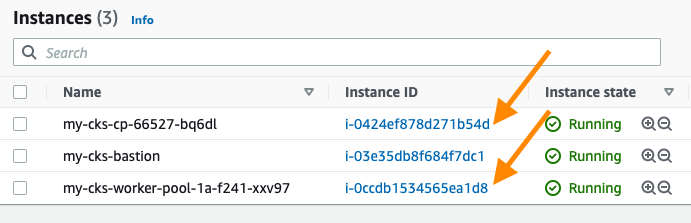
In the following example, the private IP DNS name is ip-10-0-1-9.us-west-1.compute.internal with IP address 10.0.1.9. Make sure you copy down for both control plane (cp) and worker node as some exercises need to happen on the specific instance.

Step 5: Practice the CKS problems
Now that we have copied the key, we can SSH into the bastion host (the reason is that we cannot access the nodes directly):
Here let’s ssh into the control plane (we have already copied the key file from the previous step):
Then, change to root
Type the command:
And follow the on-screen instructions:
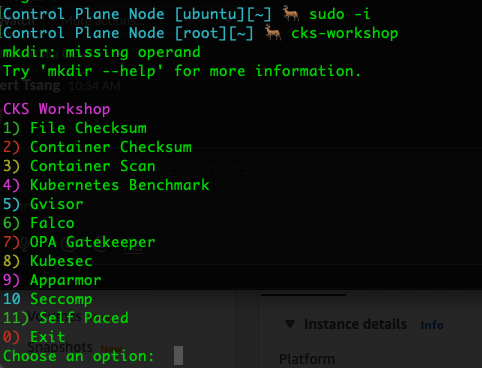
Good luck with the practice! Be sure that in some of the exercises you may need to go back to the bastion host and access the Worker Node:
If you need some help with the examples, drop us a line at the Slack community or watch a previous workshop recording, in which we solve issues in real time.
Step 6: Clean up
It is a good practice to clean up the instance. After you are done with the practice, go back into Palette to delete the cluster (details here) to avoid unwanted cloud charges:
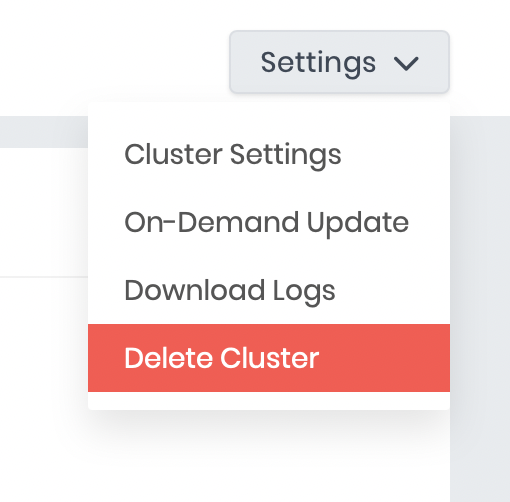
Conclusion
That's a wrap! We hope that this tutorial is useful for you in terms of preparing for your CKS exam. If you have any comments or questions, please feel free to reach out at developer@spectrocloud.com — thank you, and all the best with your Kubernetes journey!
